React Native SDK Integration
Before you startMake sure you've obtained a token, server URL, and auth key from credolab Customer Success Manager.
The minimal supported version of React Native is 0.60.0 or higher
The minimal supported iOS version is 11.0 or higher
The minimal supported Android API version is 21 or higher
iOS Iovation plugin requires the minimum iOS version15.0. Android Iovation plugin requires the minimum API level24(Android 7.0).
1. Declare dependencies
Add dependency to your project in the package.json file:
"dependencies": {
"@credolab/react-core": "X.Y.Z",
// Please use this Core package if the project is managed by Expo
"@credolab/expo-react-core": "X.Y.Z",
"@credolab/react-android-account": "X.Y.Z",
"@credolab/react-android-audio": "X.Y.Z",
"@credolab/react-android-calendar": "X.Y.Z",
"@credolab/react-android-contact": "X.Y.Z",
"@credolab/react-android-images": "X.Y.Z",
"@credolab/react-android-video": "X.Y.Z",
"@credolab/react-android-guard": "X.Y.Z",
// Please note that if the Core plugin (react-core) version 5.4.0 or higher is used,
// there is no need to include the Application plugin
// "@credolab/react-android-application": "X.Y.Z",
"@credolab/react-ios-calendar-events": "X.Y.Z",
"@credolab/react-ios-calendar-reminders": "X.Y.Z",
"@credolab/react-ios-contact": "X.Y.Z",
"@credolab/react-ios-media": "X.Y.Z",
"@credolab/react-ios-music": "X.Y.Z",
"@credolab/react-behavioral": "X.Y.Z",
"@credolab/react-android-behavioral-phone": "X.Y.Z"
}
NotePlease replace
X.Y.Zwith module versions from React Native SDK page. The final result should look like this:"@credolab/react-core": "X.Y.Z"
Add .npmrc file at the root level of the project with the path to the plugin repository
@credolab:registry=https://npm.cloudsmith.io/credolab/hybrid/Important: Always exclude .npmrc files from version control (e.g., add them to .gitignore). These files may contain sensitive authentication tokens or private registry credentials that should never be committed to the repository.
Open a terminal window on the root path of your project and execute:
npm install2. Declare repositories
You can skip this step if the Expo Managed Workflow is being used, as Expo handles these configurations automatically
Add repositories for Android
Open android/build.gradle file and add the repository according to your flow:
allprojects {
repositories {
// ...
maven { url "https://dl.cloudsmith.io/$TOKEN/credolab/proxyen-sdk/maven/" }
}
}
Add repositories for iOS
Add the Cocoapods repository to the beginning of the ios/Podfile file
source 'https://token:[email protected]/basic/credolab/proxyen-sdk/cocoapods/index.git'
Unable to find a specification forlibrary_name?In certain cases you may see the error with similar title during pods installation. To fix this, please add the following CocoaPods CDN to the Podfile
source 'https://cdn.cocoapods.org/'
Install Pods
Install pods by executing
pod install3. Configure plugin for Expo Managed Workflow
You can skip this step if the project is not using Expo Managed Workflow
- Install
expo-dev-client. You can read more about expo development here
npx expo install expo-dev-client- Add
@credolab/expo-react-coreinto the plugins array inside theapp.jsonfile of your project
...
"plugins": [
...
[
"@credolab/expo-react-core",
{
"repoAndroid": "https://dl.cloudsmith.io/$TOKEN/credolab/proxyen-sdk/maven/",
"repoIos": "https://token:[email protected]/basic/credolab/proxyen-sdk/cocoapods/index.git"
}
]
],
Replace $TOKEN with actual token obtained from credolab
4. Build and Use CredoAppService
CredoAppServiceIn your React Native app code open the file where theCredoAppService planned to be used.
Add plugins import
import CredoAppService from '@credolab/react-core';
// Please use expo rect core import if the project is managed by Expo
import CredoAppService from '@credolab/expo-react-core';
import AndroidCalendarModule from '@credolab/react-android-calendar';
import AndroidContactModule from '@credolab/react-android-contact';
import AndroidAccountModule from '@credolab/react-android-account';
import AndroidImagesModule from '@credolab/react-android-images';
import AndroidAudioModule from '@credolab/react-android-audio';
import AndroidVideoModule from '@credolab/react-android-video';
import AndroidGuardModule from '@credolab/react-android-guard';
// Please note that if the Core plugin (react-core) version 5.4.0 or higher is used,
// there is no need to include the Application plugin
// import AndroidApplicationModule from '@credolab/react-android-application';
import IosMusicModule from '@credolab/react-ios-music';
import IosCalendarEventsModule from '@credolab/react-ios-calendar-events';
import IosCalendarRemindersModule from '@credolab/react-ios-calendar-reminders';
import IosContactModule from '@credolab/react-ios-contact';
import IosMediaModule from '@credolab/react-ios-media';
import IosApplicationModule from '@credolab/react-ios-application';
import { BehavioralModule } from '@credolab/react-behavioral'
import AndroidPhoneBehavioralPlugin from '@credolab/react-android-behavioral-phone'BuildCredoAppService with required modules
// When using the BehavioralModule, you can invoke the startTracking method at any point,
// even before the SDK is initialized. Call this method at the beginning of a certain user flow
BehavioralModule.startTracking()
// Add the Phone Behavioral Plugin (optional)
// Make sure to add the Phone Behavioral Plugin after successfully requesting the READ_PHONE_STATE permission,
// or call the method immediately after `startTracking` if the permission has already been granted.
BehavioralModule.addPlugin(new AndroidPhoneBehavioralPlugin())
......
// Initialize CredoAppService service
var service = new CredoAppService()
await service.addModuleAsync(new AndroidCalendarModule())
await service.addModuleAsync(new AndroidContactModule())
await service.addModuleAsync(new AndroidAccountModule())
await service.addModuleAsync(new AndroidImagesModule())
await service.addModuleAsync(new AndroidAudioModule())
await service.addModuleAsync(new AndroidVideoModule())
await service.addModuleAsync(new AndroidGuardModule())
await service.addModuleAsync(new IosMusicModule())
await service.addModuleAsync(new IosCalendarEventsModule())
await service.addModuleAsync(new IosCalendarRemindersModule())
await service.addModuleAsync(new IosMediaModule())
await service.addModuleAsync(new IosContactModule())
await service.addModuleAsync(new IosApplicationModule())
await service.addModuleAsync(new BehavioralModule())
.......
// Stop the behavioral tracking to conserve resources or mark the end of a user flow
BehavioralModule.stopTracking()
Note - Behavioral modulePlease refer to
BehavioralModulesection for additional information about module integration.
To integarte
CredoAppApplicationmodule, the initial step involves adding URL Schemas into theInfo.plistfile within your iOS React Native project (maximum 50 schemas are allowed). To define the particular schemas, it's recommended to get in touch with Credolab team for precise specifications.Below is a list of common app schemas along with a detailed guide on how to declare them in the
Info.plistfile.iOS Common URL schemasOpen Recipe
Call collectAsync() method to start the data collection process
await service.collectAsync()
NoteRelevant for Android only Add functionality for requesting permissions before starting the data collection process in case there are used modules that require granting dangerous permissions. The detailed info about modules can be found here.
Behavioral data is cleared oncollectAsync()method callOnce
collectAsync()method is calledBehavioralModuleclears its data stored on user the device.Thus, for data consistency, our strong recommendation is to call the method only once: at the end of the user flow.
3. Run an App
To run an app on an Android device:
react-native run-androidTo run app on an iOS device:
react-native run-ios4. Upload from an Mobile Device (Testing purposes only)
Direct Upload Note:In a production environment, datasets should only be uploaded via your organization's proxy server.
For testing, integration, or generating insights, you may use the following code snippet:
If you have any further questions, please do not hesitate to contact us.
Next Steps
After successfully integrating our SDK, it is recommended to proceed with the following steps to utilise our platform effectively:
- Setting up your Reverse Proxy
- Uploading your Dataset. Once the server is configured, you can upload your dataset using the server address.
- Collecting your Dataset Insight or TruValidate(formerly known as iovation) Fraud Check. With the dataset uploaded, you can now get insights or perform TruValidate Fraud Checks to assess risk based on the device and transaction details provided.
If you have any further questions, please do not hesitate to contact us.
Video Tutorials
Core Module Integration Tutorial
Optional Modules Integration Tutorial
Behavioral Module Integration Tutorial
Updated about 2 months ago