Flutter SDK Integration
Before you startMake sure you've obtained a token, server URL, and auth key from credolab Customer Success Manager.
The minimal supported version of Flutter SDK is 2.12(inclusive) or higher
The minimal supported version of Flutter is 3.7.12 (inclusive) or higher
The minimal supported iOS version is 11.0 or higher
iOS Iovation plugin requires the minimum iOS version15.0. Android Iovation plugin requires the minimum API level24(Android 7.0).
The minimal supported Android API version is 21 or higher
1. Declare dependencies
Add dependency to your project in the pubspec.yaml . Replace X.Y.Z with the actual plugin version:
dependencies:
flutter_core:
hosted:
url: https://dart.cloudsmith.io/credolab/hybrid/
name: flutter_core
version: X.Y.Z
flutter_android_account:
hosted:
url: https://dart.cloudsmith.io/credolab/hybrid/
name: flutter_android_account
version: X.Y.Z
flutter_android_contact:
hosted:
url: https://dart.cloudsmith.io/credolab/hybrid/
name: flutter_android_contact
version: X.Y.Z
flutter_android_telephony:
hosted:
url: https://dart.cloudsmith.io/credolab/hybrid/
name: flutter_android_telephony
flutter_android_calendar:
hosted:
url: https://dart.cloudsmith.io/credolab/hybrid/
name: flutter_android_calendar
version: X.Y.Z
flutter_android_audio:
hosted:
url: https://dart.cloudsmith.io/credolab/hybrid/
name: flutter_android_audio
version: X.Y.Z
flutter_android_video:
hosted:
url: https://dart.cloudsmith.io/credolab/hybrid/
name: flutter_android_video
version: X.Y.Z
flutter_android_images:
hosted:
url: https://dart.cloudsmith.io/credolab/hybrid/
name: flutter_android_images
version: X.Y.Z
flutter_android_guard:
hosted:
url: https://dart.cloudsmith.io/credolab/hybrid/
name: flutter_android_guard
version: X.Y.Z
# Please note that if the Core plugin (flutter_core) version 6.4.0 or higher is used,
# there is no need to include the Application plugin
# flutter_android_application:
# hosted:
# url: https://dart.cloudsmith.io/credolab/hybrid/
# name: flutter_android_application
# version: X.Y.Z
flutter_ios_contact:
hosted:
url: https://dart.cloudsmith.io/credolab/hybrid/
name: flutter_ios_contact
version: X.Y.Z
flutter_ios_calendar_events:
hosted:
url: https://dart.cloudsmith.io/credolab/hybrid/
name: flutter_ios_calendar_events
version: X.Y.Z
flutter_ios_calendar_reminders:
hosted:
url: https://dart.cloudsmith.io/credolab/hybrid/
name: flutter_ios_calendar_reminders
version: X.Y.Z
flutter_ios_media:
hosted:
url: https://dart.cloudsmith.io/credolab/hybrid/
name: flutter_ios_media
version: X.Y.Z
flutter_ios_music:
hosted:
url: https://dart.cloudsmith.io/credolab/hybrid/
name: flutter_ios_music
version: X.Y.Z
flutter_ios_application:
hosted:
url: https://dart.cloudsmith.io/credolab/hybrid/
name: flutter_ios_application
version: X.Y.Z
flutter_behavioral:
hosted:
url: https://dart.cloudsmith.io/credolab/hybrid/
name: flutter_behavioral
version: X.Y.Z
flutter_android_behavioral_phone:
hosted:
url: https://dart.cloudsmith.io/credolab/hybrid/
name: flutter_android_behavioral_phoneOpen a terminal window on the root path of your project and execute:
flutter pub getAdd repositories for Android
Open android/build.gradle file and add the repository according to your flow:
allprojects {
repositories {
// ...
maven { url "https://dl.cloudsmith.io/$TOKEN/credolab/proxyen-sdk/maven/" }
}
}
Add repositories for iOS
Add the Cocoapods repository to the beginning of the ios/Podfile file
source 'https://dl.cloudsmith.io/$TOKEN/credolab/proxyen-sdk/cocoapods/index.git'
Unable to find a specification forlibrary_name?In certain cases you may see the error with similar title during pods installation. To fix this, please add the following CocoaPods CDN to the Podfile
source 'https://cdn.cocoapods.org/'
2. Build and Use CredoAppService
CredoAppServiceIn your Flutter code open the file where theCredoAppService planned to be used.
- Add plugin import
import 'package:flutter_core/credo_app_service.dart';
import 'package:flutter_android_account/module.dart';
import 'package:flutter_android_audio/module.dart';
import 'package:flutter_android_video/module.dart';
import 'package:flutter_android_images/module.dart';
import 'package:flutter_android_calendar/module.dart';
import 'package:flutter_android_contact/module.dart';
import 'package:flutter_android_telephony/module.dart';
import 'package:flutter_android_guard/module.dart';
// Please note that if the Core plugin (flutter_core) version 6.4.0 or higher is used,
// there is no need to include the Application plugin
// import 'package:flutter_android_application/module.dart';
import 'package:flutter_ios_contact/module.dart';
import 'package:flutter_ios_calendar_reminders/module.dart';
import 'package:flutter_ios_calendar_events/module.dart';
import 'package:flutter_ios_music/module.dart';
import 'package:flutter_ios_media/module.dart';
import 'package:flutter_ios_application/module.dart';
import 'package:flutter_behavioral/module.dart';
import 'package:flutter_behavioral/behavioral/credoapp_behavioral.dart';
import 'package:flutter_android_behavioral_phone/module.dart';- Call
addModule(MODULE_NAME)to add the particular module and callcollect()method to start the data collection process
Future<void> collectData() async {
// init CredoAppService
var service = CredoAppService();
service.setForceResolvePermissions(true);
service.setIgnorePermissions(true);
// add modules
await service.addModule(AndroidVideoModule());
await service.addModule(AndroidCalendarModule());
await service.addModule(AndroidContactModule());
await service.addModule(AndroidImagesModule());
await service.addModule(AndroidAudioModule());
await service.addModule(AndroidAccountModule());
await service.addModule(AndroidGuardModule());
await service.addModule(IosContactModule());
await service.addModule(IosCalendarEventsModule());
await service.addModule(IosCalendarRemindersModule());
await service.addModule(IosMusicModule());
await service.addModule(IosMediaModule());
await service.addModule(IosApplicationModule());
await service.addModule(BehavioralModule());
// collect data
final result = await service.collect();
if(result.isFailure){
print("Error: ${result.code} ${result.message}");
}else{
result.value // this is dataset -> now upload collected data to credolab servers
}
}
// If the BehavioralModule is included, then wrap the root app widget with the CredoAppBehavioral widget
void main() {
runApp(CredoAppBehavioral(
key: Key("root_layout"),
startTracking: true, // Set `true` to initiate behavioral data tracking on application start, or set `false` and call BehavioralModule.startTracking() method manually in anywhere in your code
child: const MyApp()));
}
// Add Phone Behavioral Plugin (optional)
// Make sure you add Phone Behavioral plugin after READ_PHONE_STATE successful permission request
// Or call the method on the app startup if permission is already granted
if(Platform.isAndroid){
BehavioralModule.addPlugin(AndroidPhoneBehavioralPlugin());
}
// Stop the behavioral tracking to conserve resources or mark the end of a user flow
BehavioralModule.stopTracking()
Note - Behavioral modulePlease refer to
BehavioralModulesection for additional information about module integration.
Behavioral data is cleared oncollect()method callOnce
collect()method is calledBehavioralModuleclears its data stored on user the device.Thus, for data consistency, our strong recommendation is to call the method only once: at the end of the user flow.
Note - Application moduleTo integarte
IosApplicationModulemodule, the initial step involves adding URL Schemas into theInfo.plistfile within your project (maximum 50 schemas are allowed).Please refer to the native module intagration where the default list is specified.
4. Upload from a Mobile Device (Testing purposes only)
Direct Upload Note:In a production environment, datasets should only be uploaded via your organization's proxy server.
For testing, integration, or generating insights, you may use the following code snippet:
If you have any further questions, please do not hesitate to contact us.
Next Steps
After successfully integrating our SDK, it is recommended to proceed with the following steps to utilise our platform effectively:
- Setting up your Reverse Proxy
- Uploading your Dataset. Once the server is configured, you can upload your dataset using the server address.
- Collecting your Dataset Insight or TruValidate(formerly known as iovation) Fraud Check. With the dataset uploaded, you can now get insights or perform TruValidate Fraud Checks to assess risk based on the device and transaction details provided.
If you have any further questions, please do not hesitate to contact us.
Updated about 2 months ago