Flutter SDK Reference
Core
Class CredoAppService
CredoAppServiceRepresents the bridge between Flutter and native SDK.
var service = CredoAppService();Method setForceResolvePermissions()
setForceResolvePermissions()This method is designed to manage permission behavior on iOS.
If it is determined to be true, the SDK will automatically request permissions; otherwise, the SDK will not request permissions.
service.setForceResolvePermissions(bool force)Parameters:
Name | Description | Type |
|---|---|---|
force | If The default value is |
|
NoteEven when the value is set to false, the Music permission (
NSAppleMusicUsageDescriptioninIosMusicModulemodule) will be automatically requested by the SDK when related data will be involved.
Method setIgnorePermissions()
setIgnorePermissions()This method is designed to manage permission behavior on Android.
- The method sets if SDK should prevent the run of
collect()if permissions aren't granted. - The
truevalue allows collecting dataset even if not all permissions are granted. - The
falsevalue restricts collecting dataset from running until all permissions are granted (including normal permissions). - The default value is
true
service.setIgnorePermissions(false)Parameters:
Name | Description | Type |
|---|---|---|
| The The default value is | bool |
Method addModule()
addModule()The method adds a module to the CredoAppService configuration.
await service.addModule(SampleModule());Parameters:
Name | Description | Type |
|---|---|---|
| Represents platform module |
|
Returns:
| Type | Description |
|---|---|
| Future | Returns Future |
Method collect()
collect()Collects data from the phone and returns locally.
await service.collect();Returns:
| Type | Description |
|---|---|
| Future<CredoappResult> | Returns JSON dataset in compressed string format if collect action is succeeded |
Class CredoappResult
CredoAppResult states for successful operation and contains a value
| Field Name | Type | Description |
|---|---|---|
value | String | Returns collected data |
isFailure | bool | Returns false if the operation is completed successfully otherwise true. |
message | String | Returns message value if the operation is failed. |
code | String | Returns code value if the operation is failed. |
Error Codes
| Status Code | Reason | Description |
|---|---|---|
| 30 | Duplicated areas error | The extracting areas are duplicated. |
| 90 | Unknown error | Unexpected error occurred. |
| 91 | The module is not supported | Use a higher plugin version. |
Behavioral
Class CredoAppBehavioral
CredoAppBehavioral widget is responsible for capturing a user's interaction with UI and OS for both Android and iOS platforms. The app root element has to be wrapped with CredoAppBehavioral widget to track all widgets that exist on the screen.
Constructor
How to use CredoAppBehavioral
import 'package:flutter_behavioral/behavioral/credoapp_behavioral.dart';
void main() {
runApp(CredoAppBehavioral(
key: Key("root_layout"),
startTracking: true,
child: const MyApp()));
}
Wrapping widgets withCredoAppBehavioralis a mandatory integration step
Class BehavioralModule
BehavioralModule is responsible for collecting behavioral events
BehavioralModule()Static method BehavioralModule.startTracking()
BehavioralModule.startTracking()Starts behavioral interaction metadata tracking
BehavioralModule.startTracking()Static method BehavioralModule.stopTracking()
BehavioralModule.stopTracking()Terminates behavioral metadata tracking
BehavioralModule.stopTracking()How to use start and stop tracking methods
If the false value has been passed for the startTracking parameter in CredoAppBehavioral widget, the tracking process must be initiated manually. To start tracking, the BehavioralModule.startTracking() method needs to be called. The example is below
import 'package:flutter_behavioral/module.dart';
ElevatedButton(onPressed: () => { BehavioralModule.startTracking()},
key: Key("go_to_loan_form_screen_btn"),
child: Text("Open Loan form screen"))To stop the tracking process the BehavioralModule.stopTracking() method has to be called. The example is below
import 'package:flutter_behavioral/module.dart';
ElevatedButton(onPressed: () => { BehavioralModule.stopTracking()},
key: Key("submit_btn"),
child: Text("Submit"))Static method BehavioralModule.addPlugin(dynamic plugin)
BehavioralModule.addPlugin(dynamic plugin)BehavioralModule.addPlugin(dynamic plugin)Attaches behavioral plugin to BehavioralModule instance
How to use addPlugin method
Make sure you add Phone Behavioral plugin after android.permission.READ_PHONE_STATE successful permission request or call the method on the app startup if permission is already granted.
if(Platform.isAndroid){
BehavioralModule.addPlugin(AndroidPhoneBehavioralPlugin());
}Widget identification
Highly recommendedFor successful integration, we strongly recommend pass value
Keyvalue to the widget constructor, to emphasize a specific logical control or element that holds significance within the User Flow of your app.For example:
ElevatedButton(onPressed: () => { }, key: Key("submit_btn"), child: Text("Submit")),
See more examples in our Behavioral Module Identifiers Guide (Flutter)
Updated 6 days ago