Integration
Before you startMake sure you've obtained a token, server URL, and auth key from credolab
1. Declare dependencies
As the private registry is used, you'll need to add to your user or project .npmrc file (if this file is absent you have to create it alongside the package.json file) the following:
Token Replacement InstructionsKindly note that exclusively the occurrence of
$TOKENwith the$symbol must be substituted with the provided key. The expression:username=tokenis to be retained in its original state.
@credolab:registry=https://npm.cloudsmith.io/credolab/common-sdk/
//npm.cloudsmith.io/credolab/common-sdk/:username=token
//npm.cloudsmith.io/credolab/common-sdk/:_password=$TOKENRun the following command in a terminal to install SDK:
npm install '@credolab/[email protected]'npm install '@credolab/[email protected]'Alternatively, you can add it to the dependencies section in your project package.json file
{ "dependencies":
{ "@credolab/credoapp-sdk": "$version" }
}{ "dependencies":
{ "@credolab/credoapp-iovation-sdk": "$version" }
}and then execute thenpm install command in the terminal.
NoteReplace
$TOKENwith actual token obtained from credolabAlso, replace
X.Y.Zwith module versions from Web SDK page.
The final result should look like this:npm install '@credolab/[email protected]'
add import declaration for CredoAppService or CredoAppServiceAsync
import { CredoAppService } from "@credolab/credoapp-sdk";import { CredoAppServiceAsync } from "@credolab/credoapp-sdk";import { CredoAppService } from "@credolab/credoapp-iovation-sdk";import { CredoAppServiceAsync } from "@credolab/credoapp-iovation-sdk";2. Build and use CredoAppService
// CredoApp authentication key provided by credolab team
var authKey = "AUTH_KEY"
// value from CredoLab URLs table
var url = "https://scoring-**.credolab.com";
// reference number intended to associate the collected dataset with the lender's record
var referenceNumber = "UNIQUE_REFERENCE_NUMBER";
// init CredoAppService
var credoAppService = new CredoAppService(url, authKey);
credoAppService.startTracking();
function stopTracking() {
credoAppService.stopTracking()
}
function collectData() {
credoAppService.stopTrackingAndCompleteAsync(referenceNumber).then(() => {
alert(“Dataset has been uploaded and completed”);
}, (e) => alert(e));
}
// CredoApp authentication key provided by credolab team
var authKey = "AUTH_KEY"
// value from CredoLab URLs table
var url = "https://scoring-**.credolab.com";
// reference number intended to associate the collected dataset with the lender's record
var referenceNumber = "UNIQUE_REFERENCE_NUMBER";
// init CredoAppService
var credoAppService = new CredoAppServiceAsync(url, authKey);
credoAppService.startTrackingAsync(referenceNumber).then(() => {
alert(“Event tracking started and dataset continuously uploaded”);
}, (e) => alert(e));
function stopTracking() {
credoAppService.stopTrackingAsync().then(() => {
alert(“Event tracking stopped”);
}, (e) => alert(e));
}
function collectData() {
credoAppService.stopTrackingAndCompleteAsync().then(() => {
alert(“Dataset has been completed”);
}, (e) => alert(e));
}
Please note that it is not possible to start tracking with a new reference number if there is already ongoing tracking associated with another number. In such cases, an error will be returned, indicating that tracking for a certain reference number is currently in progress. To start tracking with a different reference number, the current tracking process must be stopped on the instance that initiated the tracking process.
Next Steps
After successfully integrating our SDK, it is recommended to proceed with the following steps to utilize our platform effectively:
- Setting up your Reverse Proxy
- Uploading your Dataset
- Collecting your Dataset Insight. With the dataset uploaded, you can now get insights.
If you have any further questions, please do not hesitate to contact us.
Updated 6 months ago