Integration
The minimal supported version of Flutter SDK is 2.12(inclusive) or higher
The minimal supported version of Flutter is 1.20.0(inclusive) or higher
The minimal supported iOS version is 11.0 or higher
If iOS Iovation plugin is used then the minimum supported iOS version is12.0or higher
The minimal supported Android API version is 21 or higher
1. Declare dependencies
Add dependency to your project in thepubspec.yaml:
dependencies:
flutter_core:
hosted:
url: https://dart.cloudsmith.io/credolab/hybrid/
name: flutter_core
version: 6.0.0
flutter_android_account:
hosted:
url: https://dart.cloudsmith.io/credolab/hybrid/
name: flutter_android_account
version: 6.0.0
flutter_android_application:
hosted:
url: https://dart.cloudsmith.io/credolab/hybrid/
name: flutter_android_application
version: 6.0.0
flutter_android_contact:
hosted:
url: https://dart.cloudsmith.io/credolab/hybrid/
name: flutter_android_contact
version: 6.0.0
flutter_android_calendar:
hosted:
url: https://dart.cloudsmith.io/credolab/hybrid/
name: flutter_android_calendar
version: 6.0.0
flutter_android_audio:
hosted:
url: https://dart.cloudsmith.io/credolab/hybrid/
name: flutter_android_audio
version: 6.0.0
flutter_android_video:
hosted:
url: https://dart.cloudsmith.io/credolab/hybrid/
name: flutter_android_video
version: 6.0.0
flutter_android_images:
hosted:
url: https://dart.cloudsmith.io/credolab/hybrid/
name: flutter_android_images
version: 6.0.0
flutter_android_iovation:
hosted:
url: https://dart.cloudsmith.io/credolab/hybrid/
name: flutter_android_iovation
version: 6.0.0
flutter_android_sms:
hosted:
url: https://dart.cloudsmith.io/credolab/hybrid/
name: flutter_android_sms
version: 6.0.0
flutter_ios_contact:
hosted:
url: https://dart.cloudsmith.io/credolab/hybrid/
name: flutter_ios_contact
version: 5.0.0
flutter_ios_calendar_events:
hosted:
url: https://dart.cloudsmith.io/credolab/hybrid/
name: flutter_ios_calendar_events
version: 5.0.0
flutter_ios_calendar_reminders:
hosted:
url: https://dart.cloudsmith.io/credolab/hybrid/
name: flutter_ios_calendar_reminders
version: 5.0.0
flutter_ios_media:
hosted:
url: https://dart.cloudsmith.io/credolab/hybrid/
name: flutter_ios_media
version: 5.0.0
flutter_ios_music:
hosted:
url: https://dart.cloudsmith.io/credolab/hybrid/
name: flutter_ios_music
version: 5.0.0
flutter_ios_iovation:
hosted:
url: https://dart.cloudsmith.io/credolab/hybrid/
name: flutter_ios_iovation
version: 6.0.0Open a terminal window on the root path of your project and execute:
flutter pub getAdd repositories for Android
Open android/build.gradle file and add the repository according to your flow:
allprojects {
repositories {
// ...
maven { url "https://dl.cloudsmith.io/$TOKEN/credolab/proxyen-sdk/maven/" }
}
}
Add repositories for iOS
Add the Cocoapods repository to the beginning of the ios/Podfile file
source 'https://dl.cloudsmith.io/$TOKEN/credolab/proxyen-sdk/cocoapods/index.git'
Unable to find a specification forlibrary_name?In certain cases you may see the error with similar title during pods installation.
To fix this, please add the following CocoaPods CDN to the Podfilesource 'https://cdn.cocoapods.org/'
2. Build and Use CredoAppService
CredoAppServiceIn your Flutter code open the file where theCredoAppService planned to be used.
- Add plugin import
import 'package:flutter_core/credo_app_service.dart';
import 'package:flutter_android_account/module.dart';
import 'package:flutter_android_application/module.dart';
import 'package:flutter_android_audio/module.dart';
import 'package:flutter_android_video/module.dart';
import 'package:flutter_android_images/module.dart';
import 'package:flutter_android_calendar/module.dart';
import 'package:flutter_android_contact/module.dart';
import 'package:flutter_android_iovation/module.dart';
import 'package:flutter_android_sms/module.dart';
import 'package:flutter_ios_contact/module.dart';
import 'package:flutter_ios_calendar_reminders/module.dart';
import 'package:flutter_ios_calendar_events/module.dart';
import 'package:flutter_ios_music/module.dart';
import 'package:flutter_ios_media/module.dart';
import 'package:flutter_ios_iovation/module.dart';- Call
addModule(MODULE_NAME)to add the particular module and callcollect()method to start the data collection process
Future<void> collectData() async {
// init CredoAppService
var service = CredoAppService();
service.setForceResolvePermissions(false);
service.setIgnorePermissions(false);
// add modules
await service.addModule(AndroidVideoModule());
await service.addModule(AndroidApplicationModule());
await service.addModule(AndroidCalendarModule());
await service.addModule(AndroidContactModule());
await service.addModule(AndroidImagesModule());
await service.addModule(AndroidAudioModule());
await service.addModule(AndroidIovationModule());
await service.addModule(AndroidAccountModule());
await service.addModule(AndroidSmsModule());
await service.addModule(IosContactModule());
await service.addModule(IosCalendarEventsModule());
await service.addModule(IosCalendarRemindersModule());
await service.addModule(IosMusicModule());
await service.addModule(IosMediaModule());
await service.addModule(IosIovationModule());
// collect data
final result = await service.collect();
if(result.isFailure){
print("Error: ${result.code} ${result.message}");
}else{
result.value // this is dataset -> now upload collected data to credolab servers
}
}- Done!
Next Steps
After successfully integrating our SDK, it is recommended to proceed with the following steps to utilise our platform effectively:
- Setting up your Reverse Proxy
- Uploading your Dataset. Once the server is configured, you can upload your dataset using the server address.
- Collecting your Dataset Insight. With the dataset uploaded, you can now get insights.
If you have any further questions, please do not hesitate to contact us.
Updated 6 months ago